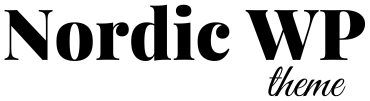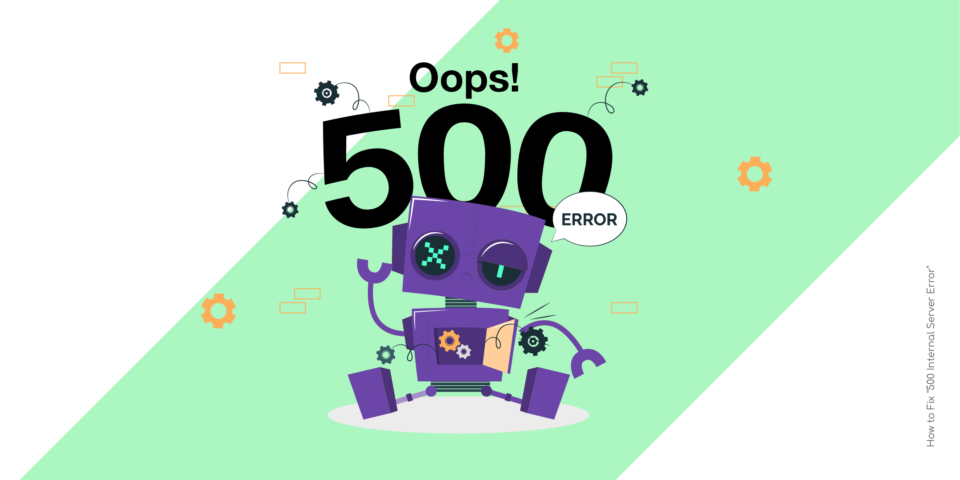Encountering a 500 Internal Server Error when trying to save changes in Elementor can be frustrating, but there are several steps you can take to troubleshoot and hopefully resolve the issue:
- Check Server Logs: The first step is to check your server error logs. They can provide valuable information about what’s causing the error. You can usually access server logs through your hosting control panel or by contacting your hosting provider’s support team.
- Increase PHP Memory Limit: Elementor requires a certain amount of PHP memory to function properly. Try increasing the PHP memory limit by editing your
php.inifile or by adding the following line to your site’s.htaccessfile:Copy codephp_value memory_limit 256MIf you’re not sure how to do this, consult your hosting provider’s documentation or support team. - Deactivate Plugins: Conflicts with other plugins can sometimes cause the 500 error. Temporarily deactivate all plugins except Elementor and try saving your changes again. If the error goes away, reactivate your plugins one by one until you identify the conflicting plugin.
- Switch to a Default Theme: Sometimes, issues with the active theme can cause conflicts. Temporarily switch to a default WordPress theme (like Twenty Twenty-One) and see if the error persists. If it doesn’t, the issue might be with your theme.
- Check File Permissions: Ensure that the file and directory permissions on your server are set correctly. Elementor may need write access to certain directories for saving changes.
- Update Elementor and WordPress: Make sure you’re using the latest versions of both Elementor and WordPress. Updates often include bug fixes and improvements that can resolve issues like this.
- Clear Cache: Clear any caching plugins or server-side caching that you have enabled. Sometimes cached files can cause conflicts and lead to errors.
- Contact Elementor Support: If none of the above steps resolves the issue, reach out to Elementor’s support team. They can provide more specific guidance and assistance based on the nature of the problem.
By following these steps, you should be able to diagnose and hopefully fix the 500 error you’re encountering with Elementor.