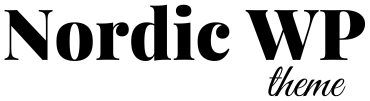Images are essential for creating an engaging and professional-looking WordPress website. But if not handled properly, they can slow down your site, hurt SEO, and frustrate visitors—especially on mobile. In this guide, we’ll walk you through how to improve images in WordPress for faster performance, sharper visuals, and higher search rankings.
Why Image Optimization Matters
Before diving into the how-to, let’s cover why this is so important:
- Faster loading speeds – Large, uncompressed images can significantly slow down your site.
- Better SEO – Optimized images help your site rank higher in Google search results.
- Improved mobile experience – Responsive and lightweight images load quickly on mobile.
- Professional look – Crisp, correctly sized images boost your brand’s credibility.
Whether you’re running a blog, an online store, or a business website with our Nordic WP themes, optimizing images is key to delivering a premium user experience.
1. Use the Right File Format
Each image format has its strengths:
- JPEG – Best for photos and colorful images (good balance between size and quality).
- PNG – Ideal for images with transparency, icons, and logos.
- WebP – Modern format with superior compression; supported by most browsers.
- SVG – Best for vector graphics like logos and icons (use with care for security).
📌 Tip: When possible, convert images to WebP for faster performance without losing quality.
2. Resize Images Before Uploading
Uploading massive 4000px-wide images is unnecessary for most WordPress sites. Resize your images based on your theme’s layout.
For example, with Nordic WP themes, common content widths include:
- Blog post images: ~1200px wide
- Thumbnails: ~300–600px wide
- Full-width banners: ~1600–2000px wide
Use free tools like IrfanView, Preview (Mac), or Canva to resize before uploading.
3. Compress Images Without Losing Quality
Image compression reduces file size while maintaining visual quality.
Recommended WordPress plugins:
- Smush – Automatic optimization on upload with lazy loading.
- ShortPixel – High compression with WebP support.
- Imagify – Three levels of compression + bulk optimization.
👉 These plugins integrate seamlessly with Nordic WP themes and won’t affect layout or design.
4. Use Responsive Images
WordPress supports responsive images by default using the srcset attribute, which serves the right image size based on screen size.
Best practices:
- Use WordPress’s built-in image blocks or theme image fields.
- Avoid inserting full-size images unless necessary.
- Let your theme (like Nordic WP) handle responsive image display.
5. Lazy Load Images
Lazy loading delays image loading until they’re about to enter the user’s viewport. This reduces initial page load time and saves bandwidth.
✅ WordPress 5.5+ includes native lazy loading, but you can enhance it with plugins like:
- a3 Lazy Load
- WP Rocket (if using caching)
Nordic WP themes support lazy loading out of the box, so you don’t need to worry about compatibility.
6. Use a CDN for Faster Delivery
A Content Delivery Network (CDN) serves your images from servers closest to the user, speeding up load times globally.
Popular options:
- Cloudflare – Free tier with image caching
- Bunny.net – Affordable, fast image delivery
- Jetpack CDN – Easy to use if you’re already using Jetpack
📌 Tip: Combine a CDN with image optimization plugins for maximum performance.
7. Optimize Image SEO
Image optimization isn’t just about speed—it also helps with search engine rankings and accessibility.
Checklist:
- Use descriptive filenames (e.g.,
nordic-theme-demo-header.jpginstead ofIMG_1234.jpg) - Add alt text describing the image content (helps SEO and screen readers)
- Include image titles where appropriate
- Add captions if useful for context
8. Use Galleries and Lightboxes Wisely
If you’re showcasing multiple images, use gallery blocks or plugins with lightbox effects to enhance the visual experience without cluttering the page.
Nordic WP supports the default WordPress gallery block beautifully, but if you need more control, try:
- Modula
- Envira Gallery
- FooGallery
9. Regularly Audit and Clean Up Unused Images
Over time, unused images can pile up in your media library. This can bloat your site and waste server space.
Tools to help:
- Media Cleaner – Scans for unused media files and safely removes them.
- WP-Optimize – Combines media cleanup with database optimization.
10. Bonus: Consider External Image Hosting (Advanced)
For very large sites (like photography portfolios or magazine-style blogs), you might host images externally (e.g., on Amazon S3 or Cloudinary). This setup requires more configuration but can offer better control and scalability.
Final Thoughts
Optimizing images is one of the easiest yet most powerful ways to improve your WordPress website’s performance and aesthetics. Whether you’re using one of our Nordic WP themes or any other modern layout, these tips will ensure your images look sharp, load fast, and support your SEO efforts.
Need a beautiful, minimal theme that handles image optimization gracefully?
Explore our Nordic WordPress Themes – clean, fast, and built for performance.