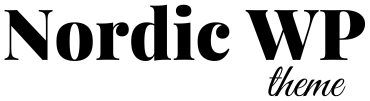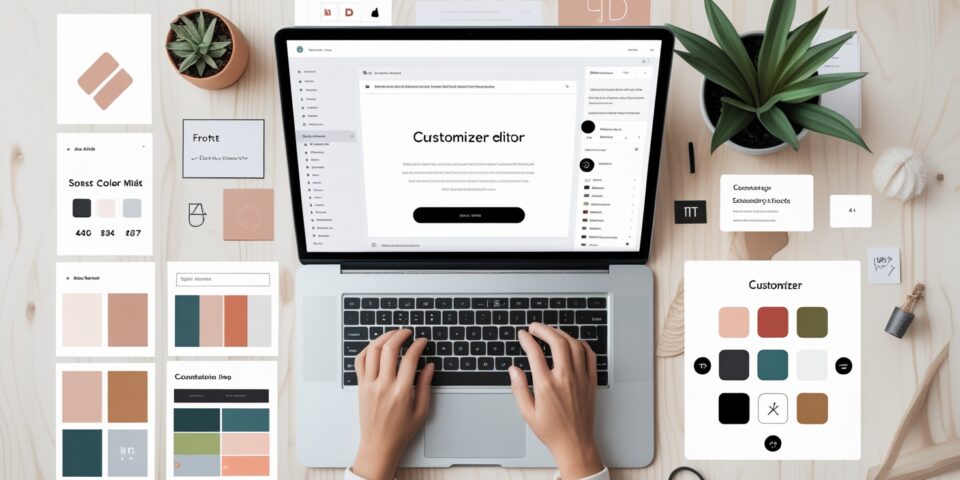Many beginners think customizing a WordPress website requires knowing HTML, CSS, or JavaScript — but that’s not true. With the right tools and a theme built for flexibility, like NordicWP, you can create a professional, unique site without ever touching code. In this guide, we’ll explore 10 proven, beginner-friendly ways to customize your WordPress site quickly and easily.
1. Choose a Customization-Friendly Theme (Like NordicWP)
Your theme determines how much flexibility you have without coding. NordicWP is built for ease of customization, offering:
- Live editing via the WordPress Customizer
- Multiple layout options
- Adjustable typography and colors
- Minimal, lightweight code for faster performance
💡 Tip: Always pick a theme that’s responsive, lightweight, and supports the latest WordPress features like Gutenberg.
2. Use the WordPress Customizer
The built-in WordPress Customizer allows you to make real-time changes and see the results instantly. You can:
- Change colors
- Update typography
- Add your logo
- Adjust header and footer settings
NordicWP integrates seamlessly with the Customizer, making changes instant and frustration-free.
3. Leverage Page Builders (Elementor or Gutenberg)
Page builders let you design complex layouts with simple drag-and-drop tools.
- Elementor: Perfect for creative freedom
- Gutenberg: The native WordPress block editor, lightweight and fast
Pro Tip: NordicWP works beautifully with both, so you’re not locked into one editor.
4. Change Fonts and Colors Easily
Typography and color choices define your brand identity.
- NordicWP includes a typography panel with Google Fonts integration
- You can adjust primary and secondary colors without touching CSS
💡 Use contrasting colors for call-to-action buttons to boost conversions.
5. Add Your Logo and Favicon
Branding starts with visuals. The Customizer makes it easy to:
- Upload your logo in PNG or SVG format
- Add a favicon (site icon) for browser tabs
With NordicWP, your logo automatically scales for desktop and mobile displays.
6. Set Up Menus and Navigation
Good navigation keeps visitors engaged.
- Create menus under Appearance → Menus
- Add categories, pages, or custom links
- Use NordicWP’s sticky menu option for better usability
7. Customize the Homepage Layout
With NordicWP, you can:
- Set a static homepage or a blog feed
- Use custom widgets and featured sections
- Highlight your most important content above the fold
8. Add Custom Widgets and Plugins
Widgets let you add functionality without code. Popular widgets include:
- Social media feeds
- Newsletter sign-up forms
- Recent posts
- Testimonials
💡 NordicWP’s widgetized areas give you freedom to place content exactly where you want it.
9. Optimize for Mobile
More than 50% of traffic comes from mobile devices.
- Test your site on different screen sizes
- Adjust padding, font sizes, and images for mobile
- NordicWP automatically adapts layouts for tablets and smartphones
10. Use a Child Theme for Advanced Styling (Still No Code Needed)
Even if you want extra styling changes, you can use pre-made child themes for NordicWP.
- Keeps your customizations safe during updates
- Allows for deeper personalization without editing core files
Final Tips
Customizing your WordPress site without coding is easy — especially if you start with the right foundation. A lightweight, flexible theme like NordicWP gives you all the tools you need to create a unique, professional-looking website in minutes.