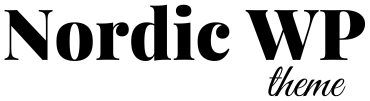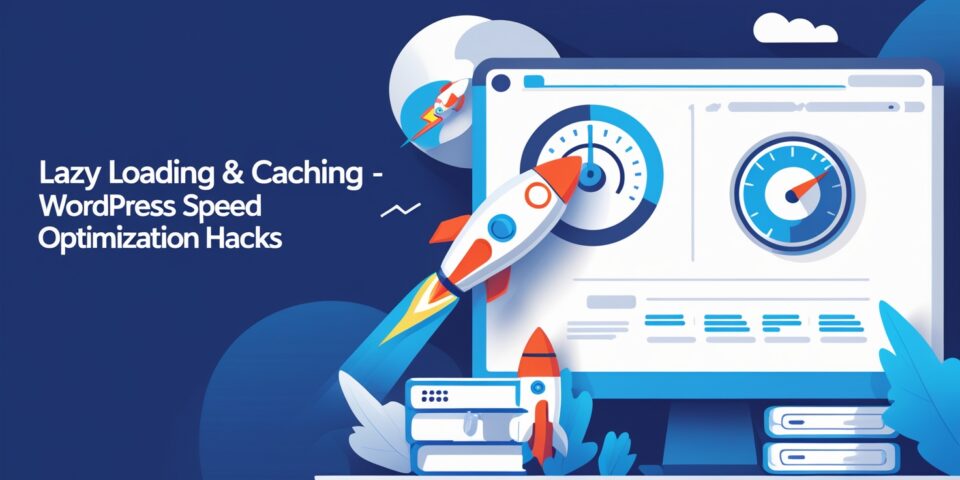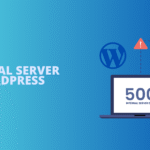Have you ever asked yourself: “Why is my WordPress site so slow?”
You’re not alone. A slow website is one of the most common WordPress issues, and it can cost you traffic, customers, and revenue.
Here’s why it matters:
- SEO Impact: Google uses page speed and Core Web Vitals as ranking factors.
- User Experience: 53% of users abandon a site if it takes longer than 3 seconds to load.
- Conversions: A 1-second delay can reduce conversions by up to 20%.
The good news? WordPress speed problems are usually easy to fix. Let’s break down the 10 most common reasons WordPress sites are slow — and how to fix each one step by step.
1. Poor Web Hosting
Your hosting provider is the foundation of your website. If you’re using cheap shared hosting, your site is competing for resources with hundreds of other websites.
Signs of bad hosting:
- Site is fast during off-hours but slow during peak times.
- Frequent downtime or “Error establishing a database connection.”
- Server response time is above 600 ms (check with GTmetrix or WebPageTest).
✅ Fix:
- Upgrade to a host optimized for WordPress (SiteGround, Kinsta, WP Engine).
- Choose a plan that matches your traffic (avoid overcrowded shared hosting).
- Use hosting with built-in caching and CDN if possible.
2. Large, Unoptimized Images
Uploading images straight from your camera or stock site can result in file sizes of several MB each — a nightmare for page speed.
Why it slows your site:
- Large images increase load time.
- Wrong formats (e.g., PNG when JPEG/WebP would be better).
- No responsive scaling for mobile.
✅ Fix:
- Resize before uploading (max 1920px width for most websites).
- Use compression plugins like ShortPixel, Imagify, or Smush.
- Convert images to WebP for 30–50% smaller file size.
- Enable lazy loading so off-screen images load only when needed.
3. Too Many Plugins
Plugins are powerful, but too many (or poorly coded ones) will slow your site.
Signs of plugin bloat:
- Admin panel loads slowly.
- High TTFB (Time To First Byte).
- Site improves when deactivating plugins.
✅ Fix:
Avoid “all-in-one” plugins with features you don’t need.
Audit your plugins: deactivate those you don’t use.
Replace heavy plugins with lightweight alternatives. Example: Use WPForms Lite instead of bloated form builders.
4. Heavy or Bloated Theme
Not all WordPress themes are performance-friendly. Many multipurpose themes load excessive JavaScript, CSS, and libraries that you might never use.
Impact:
- Increases DOM size.
- Extra HTTP requests.
- Slower rendering and poor Core Web Vitals.
✅ Fix:
- Choose a lightweight theme (Astra, GeneratePress, Blocksy, or Nordic).
- Disable theme features you don’t use.
- Use a child theme for customizations instead of editing the main theme.
5. No Caching Enabled
By default, WordPress dynamically generates every page request, which is resource-intensive.
Types of caching that speed up WordPress:
- Page caching: Serves static HTML instead of regenerating content.
- Browser caching: Saves CSS, JS, and images locally in the browser.
- Object caching: Stores database queries for reuse.
✅ Fix:
- Install WP Rocket, LiteSpeed Cache, or W3 Total Cache.
- Enable both server-level caching and browser caching.
- Use GZIP or Brotli compression for smaller files.
6. No Content Delivery Network (CDN)
If your server is in Europe and a visitor is in the U.S., their request has to travel across continents. This latency slows everything down.
✅ Fix:
- Use a CDN like Cloudflare, BunnyCDN, or KeyCDN.
- Serve static assets (images, CSS, JS) from the nearest data center.
- Combine CDN with caching for maximum effect.
7. Too Many External Scripts
External scripts (ads, analytics, chat widgets, fonts) can add several seconds to your load time.
✅ Fix:
- Only keep essential third-party scripts.
- Host Google Fonts locally instead of loading them externally.
- Load analytics scripts with Google Tag Manager and set them to load asynchronously.
8. Not Using GZIP or Brotli Compression
Uncompressed files take longer to transfer from your server to your visitor’s browser.
✅ Fix:
- Enable GZIP compression through your hosting cPanel or caching plugin.
- If supported, use Brotli compression (smaller file sizes than GZIP).
9. Outdated PHP Version
Many websites still run on outdated PHP 7.x, which is significantly slower.
✅ Fix:
- Update to PHP 8.1 or newer via your hosting control panel.
- Test plugin/theme compatibility in staging before upgrading.
10. Database Overload
Every page request queries your WordPress database. Over time, your database fills up with post revisions, transients, spam comments, and orphaned tables.
✅ Fix:
- Clean your database with WP-Optimize or Advanced Database Cleaner.
- Limit post revisions (add
define( 'WP_POST_REVISIONS', 5 );to wp-config.php). - Schedule weekly automatic cleanups.
Bonus Tip: Monitor Your Site Speed
Speed optimization isn’t a one-time fix. Websites get slower as you add new content, plugins, and scripts.
Tools to monitor:
- Google PageSpeed Insights (Core Web Vitals).
- GTmetrix (load waterfall).
- Pingdom (global testing).
- Query Monitor plugin (find slow plugins or queries).
FAQ – WordPress Speed Issues
Q1: How do I check why my WordPress site is slow?
Use GTmetrix, PageSpeed Insights, or Pingdom to see what’s slowing your site. Look for large images, slow server response, or render-blocking scripts.
Q2: Does website speed affect SEO?
Yes. Google considers site speed and Core Web Vitals as ranking factors. A faster site means better rankings and happier visitors.
Q3: How fast should a WordPress site load?
Ideally under 2 seconds. Every additional second increases bounce rate by 10–20%.
Q4: Can plugins alone fix WordPress speed?
Plugins help, but hosting, CDN, and a lightweight theme are equally important.
Q5: Is managed WordPress hosting worth it?
Yes — premium hosting providers handle caching, security, and updates for you, which results in faster, more reliable websites.
Final Thoughts
If you’re wondering “Why is my WordPress site so slow?”, it usually comes down to one of these problems: poor hosting, bloated themes, too many plugins, or lack of optimization.
By applying the fixes above — upgrading hosting, compressing images, enabling caching, using a CDN, and cleaning your database — you can reduce your load time by 50–80%.
👉 Start by testing your site speed today, apply one fix at a time, and re-test after each change. Within hours, you’ll see your WordPress site load faster, rank higher, and convert better.