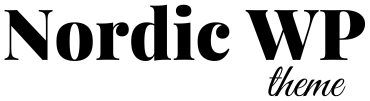First of all, losing your WordPress website to a hack, server crash, or accidental update is every site owner’s worst nightmare. Fortunately, if you have regular backups in place, you can recover your site quickly and, as a result, spare yourself a lot of stress.
In this step-by-step guide, we’ll first walk you through how to back up your WordPress site manually. Next, we’ll show you how to automate the entire process — no technical skills needed.
🔒 Why WordPress Backups Matter
Backups protect your:
- Posts, pages, and media
- Theme and plugin settings
- Custom code or design work
- Data of your Costumer
✅ What You Should Back Up
In order to fully protect your website, a complete WordPress backup should include the following:
- Database – All your posts, pages, comments, settings, etc.
- Files – Themes, plugins, uploads, and core WordPress files
To ensure full recovery, both parts are essential.
🛠️ Method 1: Manual WordPress Backup via cPanel or FTP
This method gives you full control.
Step 1: Backup WordPress Files
- Log in to your control panel hosting
- Open the File Manager or use an FTP client like FileZilla
- Download everything inside the
/public_html/or/your-site-folder/
Tip: Compress the folder as a ZIP to make it easier to store.
Step 2: Backup WordPress Database
- Open phpMyAdmin in your hosting panel
- Select your WordPress database from the left sidebar
- Click Export → Choose Quick and SQL format → Click Go
You now have a complete manual backup.
🔁 Method 2: Automatic WordPress Backups Using a Plugin
In contrast to manual backups, this method is the easiest and safest option for most users.
Recommended Backup Plugins:
🧩 1. UpdraftPlus (Free + Premium)
- Schedule automatic backups to Dropbox, Google Drive, or email
- One-click restore option
- Trusted by over 3 million websites
🔐 2. BackWPup
- Easy setup wizard
- Supports cloud storage and database-only backups
- Ideal for beginners
💼 3. Jetpack Backup (Paid)
- Real-time backups and 1-click restores
- Great for WooCommerce stores or business-critical sites
How to Set It Up (UpdraftPlus Example)
- Install and activate the UpdraftPlus plugin
- Go to Settings → UpdraftPlus Backups
- Choose your storage location
- Set your backup schedule (daily or weekly recommended)
- Click Save Changes
That’s it! Your site is now on autopilot.
🧠 Bonus Tip: Test Your Backup
To be on the safe side, try restoring your backup to a staging site or local WordPress install to ensure everything is intact.
🚨 Don’t Rely on Your Host Alone
some web hosts offer backups, they might not:
- Run often enough
- Cover all files and databases
- Be easily accessible to you
Always have your own backup solution in place.
🔧 Related: How to Reset Your WordPress Admin Password from the Database
🎨 Looking for a Secure, Easy-to-Maintain WordPress Theme?
A reliable theme makes your site faster, more secure, and easier to manage. Explore our WordPress theme collection — built with performance and simplicity in mind.