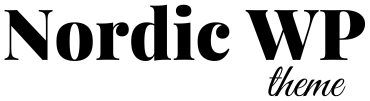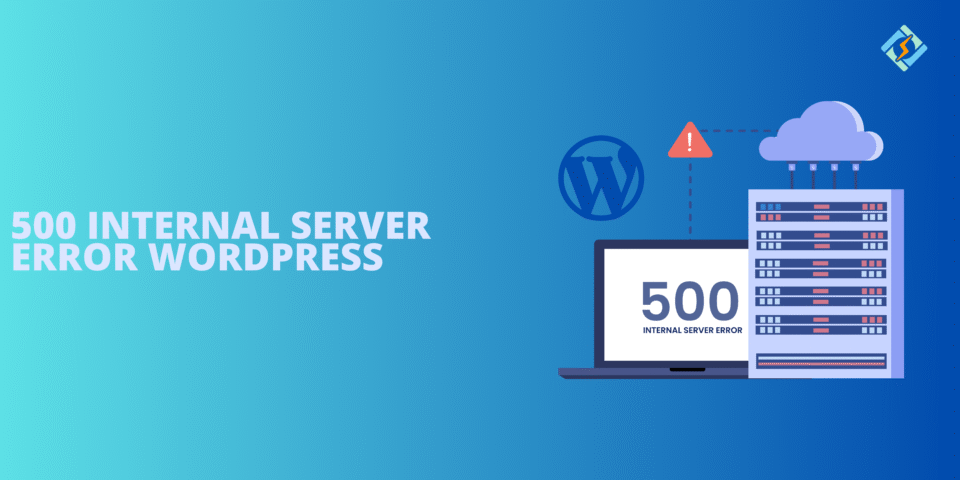How to Fix 500 Internal Server Error in WordPress (Step-by-Step Guide)
If you run a WordPress website, few things are more frustrating than seeing a 500 Internal Server Error. Instead of your site, visitors are met with a blank error page. This can harm your traffic, SEO, and brand credibility if not resolved quickly.
The good news? In most cases, this error is fixable within minutes. In this guide, we’ll explain:
- What a 500 Internal Server Error means
- The most common causes in WordPress
- Step-by-step fixes to get your site back online
What Is a 500 Internal Server Error?
A 500 Internal Server Error means the server encountered a problem but can’t specify the exact issue. Unlike a 404 error (page not found), this one is caused by misconfigurations, faulty plugins, or server issues.
In WordPress, it usually relates to:
- A corrupted .htaccess file
- PHP errors from plugins or themes
- Memory limits being too low
- Wrong file permissions
- Server misconfigurations
Step 1: Check Your Site’s Error Logs
Before making changes, check your hosting error logs (often in cPanel under Metrics → Errors). Logs usually reveal if a plugin, theme, or file is causing the issue.
If you use WordPress debugging, enable it by editing your wp-config.php:
define('WP_DEBUG', true);
define('WP_DEBUG_LOG', true);
define('WP_DEBUG_DISPLAY', false);
Now you can find details in /wp-content/debug.log.
Step 2: Fix a Corrupted .htaccess File
The .htaccess file often triggers the error. To fix it:
- Access your site via FTP or File Manager.
- Rename
.htaccessto.htaccess_old. - Reload your site – if it works, regenerate a fresh
.htaccess:- Go to Settings → Permalinks in WordPress.
- Click Save Changes.
Step 3: Deactivate Plugins
Faulty or outdated plugins can cause PHP errors. To test:
- Rename the
/wp-content/plugins/folder toplugins_old. - Reload your site – if it works, the issue is plugin-related.
- Rename the folder back and activate plugins one by one to find the culprit.
Step 4: Switch to a Default Theme
If plugins aren’t the problem, your theme may be.
- Rename your active theme folder (in
/wp-content/themes/). - WordPress will switch to a default theme like Twenty Twenty-Five.
- If the site works, your theme needs fixing or updating.
Step 5: Increase PHP Memory Limit
Sometimes the server runs out of memory. To fix:
- Edit
wp-config.phpand add:
define('WP_MEMORY_LIMIT', '256M');
- Alternatively, ask your host to raise the PHP memory limit.
Step 6: Check File Permissions
Incorrect permissions can block WordPress. Use:
- Files:
644 - Folders:
755
If you have SSH access:
find . -type d -exec chmod 755 {} \;
find . -type f -exec chmod 644 {} \;
Step 7: Contact Your Hosting Provider
If none of the above works, the issue may be with the server itself. Provide your host with:
- The time the error occurred
- Error log details
- Steps you already tried
They can check deeper issues like PHP version conflicts or ModSecurity blocks.
Final Thoughts
A 500 Internal Server Error may look scary, but in most cases, it’s just a broken .htaccess, a bad plugin, or a memory limit problem. By following the steps above, you can fix it and restore your WordPress site quickly.
👉 Pro tip: Always keep regular backups. This way, if something breaks, you can restore your site instantly.